How to trigger Email as an Action
This guide will help you trigger emails as an ActionA Python class with a run method that takes a Validation Result and does something with it . It will allow you to send an email including information about a Validation ResultGenerated when data is Validated against an Expectation or Expectation Suite., including whether or not the ValidationThe act of applying an Expectation Suite to a Batch. succeeded.
This how-to guide assumes that you have already:
- Configured an email account on the SMTP server you are going to use to send the email
- Identified the email addresses that messages will be sent to.
- Created a CheckpointThe primary means for validating data in a production deployment of Great Expectations. which will be configured to send the emails.
Steps
1. Edit your configuration variables with email related information
Open
uncommitted/config_variables.yml file and
add the following variables by adding the following
lines:
smtp_address: [address of the smtp server]
smtp_port: [port used by the smtp server]
sender_login: [login used to send the email]
sender_password: [password used to send the email]
sender_alias: [optional alias used to send the email (default = sender_login)]
receiver_emails: [addresses you want to send the email to] # each address must be separated by commas
2. Update action_list in your Checkpoint
configuration
Locate the relevant checkpoint that you want to set up
an email trigger for. Open the checkpoint's
configuration file that is located at
great_expectations/checkpoints/ (for
example,
great_expectations/checkpoints/checkpoint_01.yml) and add an email action to the
action_list. Follow the snippet below to
set up the detials of your email trigger.
action_list:
- name: send_email_on_validation_result # name can be set to any value
action:
class_name: EmailAction
notify_on: all # possible values: "all", "failure", "success"
notify_with: # optional list containing the DataDocs sites to include in the notification. Defaults to including links to all configured sites.
# You can choose between using SSL encryption, TLS encryption or none of them (not advised)
use_tls: False
use_ssl: True
renderer:
module_name: great_expectations.render.renderer.email_renderer
class_name: EmailRenderer
# put the actual following information in the uncommitted/config_variables.yml file
# or pass in as environment variable
smtp_address: ${smtp_address}
smtp_port: ${smtp_port}
sender_login: ${sender_login}
sender_password: ${sender_password}
sender_alias: ${sender_alias}
receiver_emails: ${receiver_emails} # string containing email addresses separated by commas
3. Test your updated Action list
Run your Checkpoint to Validate a BatchA selection of records from a Data Asset. of data and receive an email on the success or failure of the Validation.
Our guide on how to Validate data by running a Checkpoint has instructions for this step.
If successful, you should receive an email that looks like this:
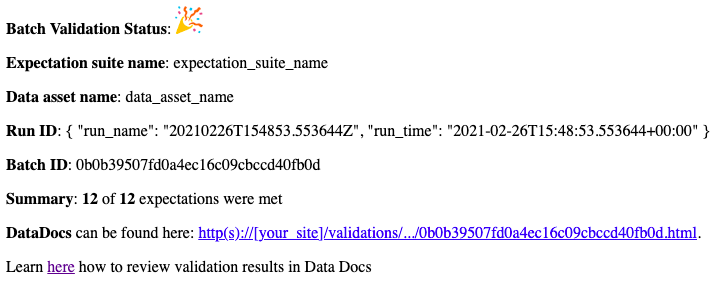
Additional notes
If your great_expectations.yml contains
multiple configurations for Data Docs sites, all of
them will be included in the email by default. If you
would like to be more specific, you can configure the
notify_with variable in your Checkpoint
configuration.
The following example will configure the email to include links Data DocsHuman readable documentation generated from Great Expectations metadata detailing Expectations, Validation Results, etc. at local_site and s3_site.
# Example data_docs_sites configuration in `great_expectations.yml`
data_docs_sites:
local_site:
class_name: SiteBuilder
show_how_to_buttons: true
store_backend:
class_name: TupleFilesystemStoreBackend
base_directory: uncommitted/data_docs/local_site/
site_index_builder:
class_name: DefaultSiteIndexBuilder
s3_site: # this is a user-selected name - you may select your own
class_name: SiteBuilder
store_backend:
class_name: TupleS3StoreBackend
bucket: data-docs.my_org # UPDATE the bucket name here to match the bucket you configured above.
site_index_builder:
class_name: DefaultSiteIndexBuilder
show_cta_footer: true
# Example Checkpoint configuration
action_list:
- name: send_email_on_validation_result # name can be set to any value
action:
class_name: EmailAction
notify_on: all # possible values: "all", "failure", "success"
#--------------------------------
# This is what was configured
#--------------------------------
notify_with:
- local_site
- gcs_site
use_ssl: True
use_tls: False
renderer:
module_name: great_expectations.render.renderer.email_renderer
class_name: EmailRenderer
# put the actual following information in the uncommitted/config_variables.yml file
# or pass in as environment variable
smtp_address: ${smtp_address}
smtp_port: ${smtp_port}
sender_login: ${sender_login}
sender_password: ${sender_password}
sender_alias: ${sender_alias}
receiver_emails: ${receiver_emails} # string containing email addresses separated by commas
Additional resources
The EmailAction uses smtplib. You can get more information about this module here.