How to create an Expectation Suite with the Onboarding Data Assistant
This guide demonstrates how to use the Onboarding Data Assistant to Profile your data and automate the generation of an Expectation Suite, which you can then adjust to be suited for your specific needs.
Prerequisites
- Completion of the Quickstart guide.
- A working installation of Great Expectations.
- A configured Data Context.
- An understanding of how to configure a Datasource.
- An understanding of how to configure a Batch Request.
Steps
1. Prepare your Batch Request
Data Assistants excel at automating the Profiling process across multiple Batches. Therefore, for this guide you will be using a Batch Request that covers multiple Batches. For the purposes of this demo, the Datasource that our Batch Request queries will consist of a sample of the New York taxi trip data.
This is the configuration that you will use for your
Datasource:
context.sources.add_pandas_filesystem(
"taxi_multi_batch_datasource",
base_directory="./data", # replace with your data directory
).add_csv_asset(
"all_years",
batching_regex=r"yellow_tripdata_sample_(?P<year>\d{4})-(?P<month>\d{2})\.csv",
)
And this is the configuration that you will use for
your BatchRequest:
all_years_asset: DataAsset = context.datasources[
"taxi_multi_batch_datasource"
].get_asset("all_years")
multi_batch_all_years_batch_request: BatchRequest = (
all_years_asset.build_batch_request()
)
The Onboarding Data Assistant will run a high
volume of queries against your
Datasource. Data Assistant
performance can vary significantly depending on
the number of Batches, count of records per Batch,
and network latency. It is recommended that you
start with a smaller BatchRequest if
you find that Data Assistant runtimes are too
long.
2. Prepare a new Expectation Suite
Preparing a new Expectation Suite is done with the
Data Context's
add_expectation_suite(...) method, as
seen in this code example:
expectation_suite_name = "version-0.16.16 my_onboarding_assistant_suite"
expectation_suite = context.add_or_update_expectation_suite(
expectation_suite_name=expectation_suite_name
)
3. Run the Onboarding Data Assistant
Running a Data Assistant is as simple as calling the
run(...) method for the appropriate
assistant.
That said, there are numerous parameters available for
the run(...) method of the Onboarding
Data Assistant. For instance, the
exclude_column_names parameter allows you
to provide a list columns that should not be Profiled.
For this guide, you will exclude the following columns:
exclude_column_names = [
"VendorID",
"pickup_datetime",
"dropoff_datetime",
"RatecodeID",
"PULocationID",
"DOLocationID",
"payment_type",
"fare_amount",
"extra",
"mta_tax",
"tip_amount",
"tolls_amount",
"improvement_surcharge",
"congestion_surcharge",
]
The following code shows how to run the Onboarding
Assistant. In this code block, context is
an instance of your Data Context.
data_assistant_result = context.assistants.onboarding.run(
batch_request=multi_batch_all_years_batch_request,
exclude_column_names=exclude_column_names,
)
If you consider your
BatchRequest data valid, and want to
produce Expectations with ranges that are
identical to the data in the
BatchRequest, there is no need to
alter the command above. You will be using the
default estimation parameter
("exact"). If you want to
identify potential outliers in your
BatchRequest data, pass
estimation="flag_outliers"
to the run(...) method.
The Onboarding Data Assistant
run(...) method can accept other
parameters in addition to
exclude_column_names such as
include_column_names,
include_column_name_suffixes, and
cardinality_limit_mode. For a
description of the available parameters please see
this docstring
here.
If you would like to learn how to edit the Expectation Suite, please refer to How to Guide on How to Edit an Expectation Suite
4. Save your Expectation Suite
Once you have executed the Onboarding Data
Assistant's run(...) method and
generated Expectations for your data, you need to load
them into your Expectation Suite and save them. You
will do this by using the Data Assistant result:
expectation_suite = data_assistant_result.get_expectation_suite(
expectation_suite_name=expectation_suite_name
)
And once the Expectation Suite has been retrieved from the Data Assistant result, you can save it like so:
context.add_or_update_expectation_suite(expectation_suite=expectation_suite)
5. Test your Expectation Suite with a
SimpleCheckpoint
To verify that your Expectation Suite is working, you
can use a SimpleCheckpoint. First, you
will configure one to operate with the Expectation
Suite and Batch Request that you have already defined:
checkpoint_config = {
"class_name": "SimpleCheckpoint",
"validations": [
{
"batch_request": multi_batch_all_years_batch_request,
"expectation_suite_name": expectation_suite_name,
}
],
}
Once you have our SimpleCheckpoint's
configuration defined, you can instantiate a
SimpleCheckpoint and run it. You can
check the "success" key of the
SimpleCheckpoint's results to verify
that your Expectation Suite worked.
checkpoint = SimpleCheckpoint(
f"yellow_tripdata_sample_{expectation_suite_name}",
context,
**checkpoint_config,
)
checkpoint_result = checkpoint.run()
assert checkpoint_result["success"] is True
6. Plot and inspect the Data Assistant's calculated Metrics and produced Expectations
To see Batch-level visualizations of Metrics computed by the Onboarding Data Assistant run:
data_assistant_result.plot_metrics()
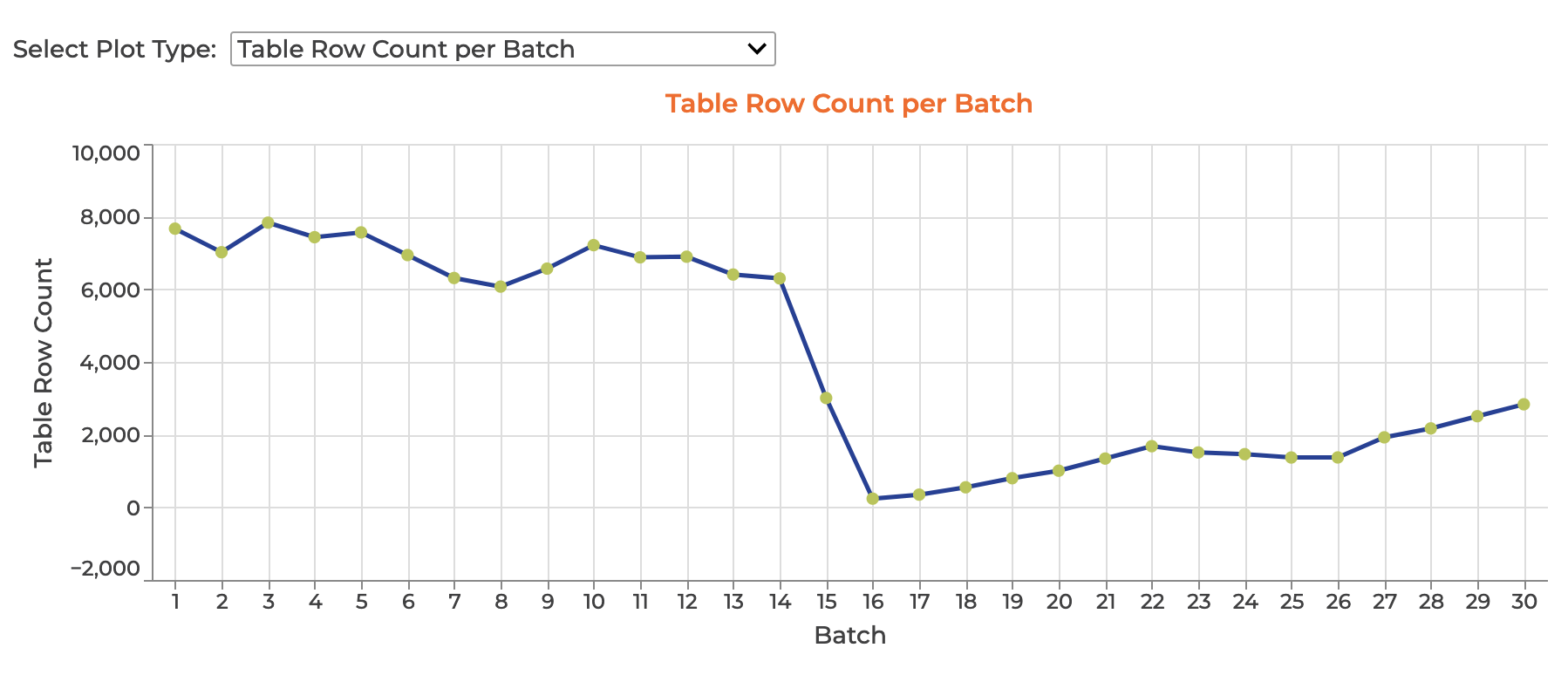
Hovering over a data point will provide more information about the Batch and its calculated Metric value in a tooltip.
To see all Metrics computed by the Onboarding Data Assistant run:
data_assistant_result.metrics_by_domain
To plot the Expectations produced, and the associated Metrics calculated by the Onboarding Data Assistant run:
data_assistant_result.plot_expectations_and_metrics()
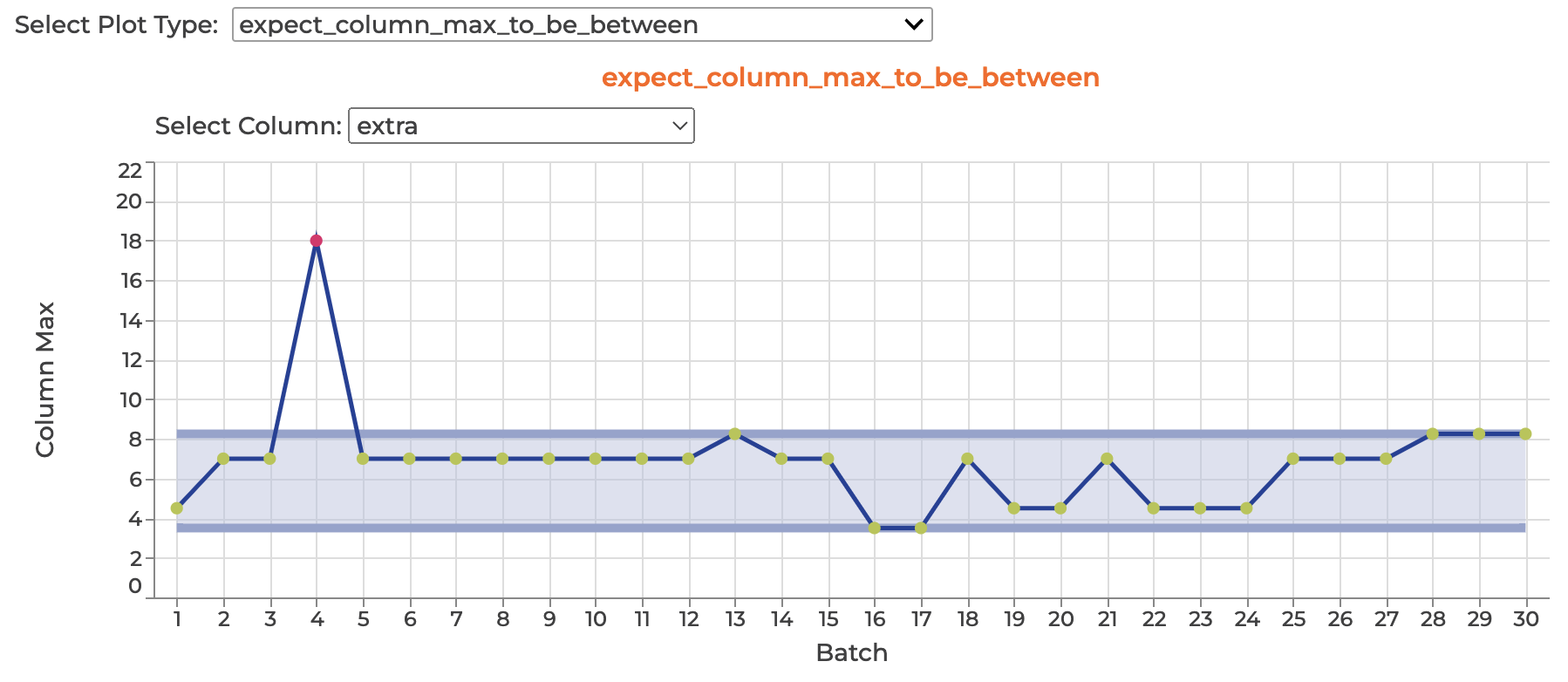
If no Expectation was produced by the Data
Assistant for a given Metric, neither the
Expectation nor the Metric will be visualized by
the
plot_expectations_and_metrics()
method.
To see the Expectations produced and grouped by Domain run:
data_assistant_result.show_expectations_by_domain_type(
expectation_suite_name=expectation_suite_name
)
To see the Expectations produced and grouped by Expectation type run:
data_assistant_result.show_expectations_by_expectation_type(
expectation_suite_name=expectation_suite_name
)
7. (Optional) Edit your Expectation Suite, save, and test again.
The Onboarding Data Assistant will create as many applicable Expectations as it can for the permitted columns. This provides a solid base for analyzing your data, but may exceed your needs. It is also possible that you may possess some domain knowledge that is not reflected in the data that was sampled for the Profiling process. In either of these (or any other) cases, you can edit your Expectation Suite to more closely suite your needs.
To edit an existing Expectation Suite (such as the one that you just created and saved with the Onboarding Data Assistant) you need only execute the following console command:
great_expectations suite edit NAME_OF_YOUR_SUITE_HERE
This will open a Jupyter Notebook that will permit you to review, edit, and save changes to the specified Expectation Suite.
Additional Information
To view the full script used for example code on this page, see it on GitHub: